Easy installation
By now, you've tried the liveCD, decided you'd like a better look at MEPIS (this time running from a full install), and would like some tips on how to proceed. Relax -- this process is pretty painless. The important thing is: slow and steady, making sure you read and understand what is going on.
Preliminaries

Before you do anything, here's a small list of things we recommend:
- Back-up all of your most important files (especially if you are creating a dual boot Windows and Linux system). It is better to be safe than sorry. Here are our backup suggestions:
- All your documents, pictures, music, videos, etc.
- Address book, email and calendar data
- Network and internet settings
- Profiles for applications such as Firefox, Thunderbird, or Opera
http://www.mepis.org/docs/en/index.php/Windows_to_MEPIS_migration - Make sure you have enough hard-drive space -- we'd recommend a bare minimum of 15Gb, and that is for a simple basic install (allows 5Gb for the OS and 10 Gb for your personal files).
- If you do intend to dual boot (see below), it is a good idea to defragment the drive before you begin.
- For a quick look at how the installer works, and how to use the partition manager, consult the excellent Community video walkthrough: http://www.tomlinux.ca/ . The sections 12 and 13 cover repartitioning and installing using a much older version of MEPIS (version 6), but most of the principles are still the same.
- The User's Manual (icon on the Desktop) contains detailed instructions for each Installer screen. We recommend you read them through and maybe even print them for consultation as you proceed.
Dual boot option
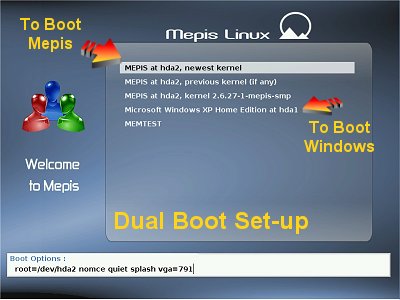
While most people are used to running a single operating system on a computer, it is possible to have more than one installed on the same hard drive and to choose which one to start when the computer is started up or booted. This is called dual-booting. It is accomplished by using a "boot loader," a small program that can start up more than one operating system. New MEPIS users migrating from the Microsoft Windows platform often install a dual-boot system, and it is an option that all new users coming from Windows should consider.
Advantages of dual-booting:
- You can evaluate MEPIS while still having access to Windows
- You can boot into Windows to use a Windows-specific application
- You can gradually switch to MEPIS, one step at a time
Disadvantages of dual-booting:
- Two operating systems take up more hard disk space
- Upgrading Windows can break the dual-boot configuration
- Start-up time is slightly increased
NOTE: if you have enough RAM (a form of system memory), you can install MEPIS onto the entire hard drive, and then run what is called a "virtual machine" when you absolutely need Windows. This means that you can use open-source software to simulate a complete Windows system (such as XP) inside MEPIS that will allow you to install and run any software designed for Windows. It's not hard, and it works very well.
Installing
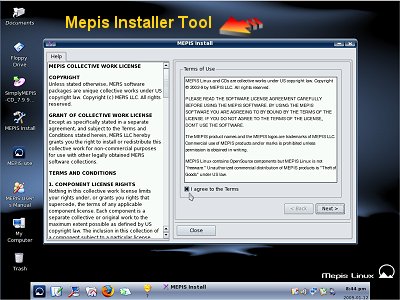
Rather than covering here all steps in the install process, at this point we recommend reading the comprehensive User's Manual mentioned earlier. It's on the LiveCD, and will be installed to your hard drive along with the system.
- Use the menu in the left panel of the User's Manual to navigate to Section 3.4. This section covers creating a MEPIS partition, and also shows you how to resize your current Windows partition to create space for MEPIS should you want to dual-boot.
- Go to section 4. This covers every step of an actual install
- You might want to print the installation section for consultation as you proceed
Run the installer by clicking the link on the desktop -- when prompted, supply the root password: root. Read each screen carefully as you go along, and make sure you understand what you are doing. If you are unsure, stop and get more information from the resources listed on the Help page.
Special Cautions
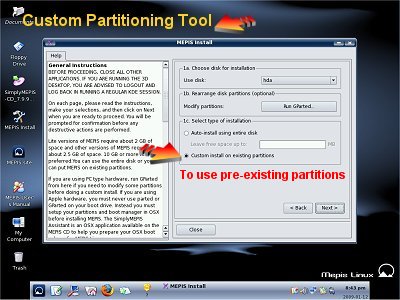
- When partitioning or choosing partitions in a custom install, check everything twice. If you've followed the manual sections indicated above, the install set-up is actually very straight forward.
- Unless you are planning on wiping your selected install disk clean, be very careful to choose "custom partitioning"
- If you have the hardware, the easiest way to set-up a dual boot system is with 2 hard drives. Carefully select the second drive (typically labeled "sdb") as the install location, then simply use the auto-install option for the entire disk. MEPIS makes it easy.
