gnotepad+ User's Manual
Andy Kahn, kahn@zk3.dec.com
21 July 1999
2. Usage
To start gnotepad, simply execute the command "gnp".
This will bring up a gnotepad window where
you can start editing text immediately.
2.1 Command Line Options
There are a number of command line options available.
They are as follows:
--help
Displays a help screen.
--version
Displays the version number and exits.
--info
Shows the compiler options used when compiling gnotepad.
--fork
Automatically runs gnotepad in the background.
--nosplash
Disables the startup splash screen.
2.2 General Usage
The gnotepad window has four areas
for user interaction: the menu, the toolbar(s),
the text area, and the message
bar.
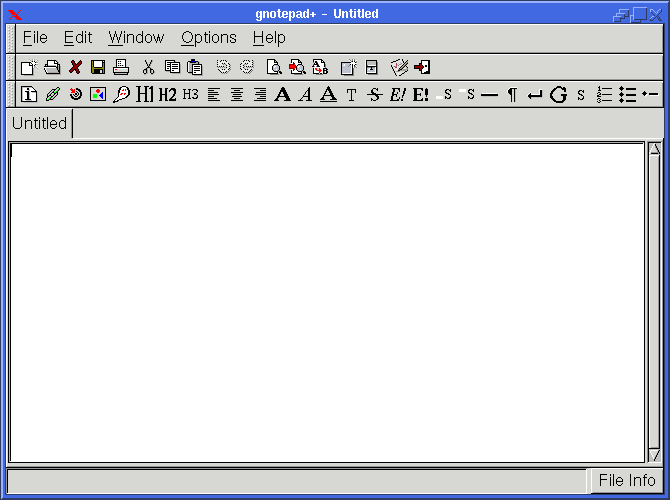
2.2.1 Menu
At the top-most of the gnotepad window, there is the main menu
bar. By default, there are five sub-menus: File,
Edit,
Window,
Options,
and Help. You can activate each
one either by using your mouse and clicking on it, or use a keyboard accelerator. To
use the keyboard accelerator, hold down the <ALT> key, and
then press the key that is underlined for that sub-menu. For example,
to activate the Options menu using
the keyboard, you would hit <ALT>-O. In general, anytime
you see a character that is underlined in a menu (or submenu), that character
represents a keyboard accelerator.
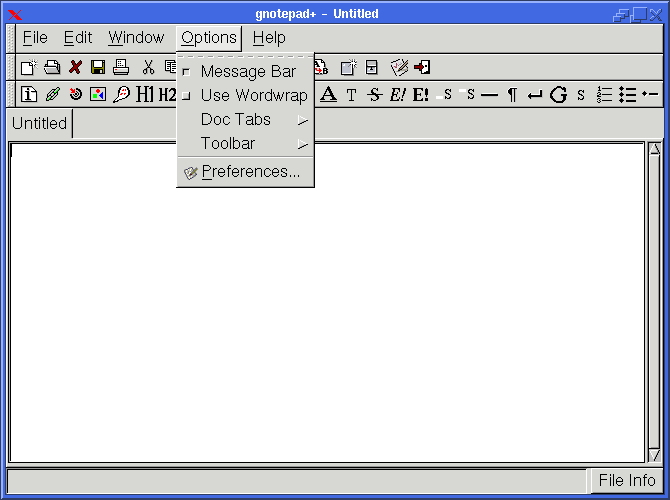
If you are using GTK+-1.2 and up, menus can be "torn" off as
well. In the image above, notice that the very first entry in the
Options
submenu is a dotted line. By selecting this entry, the Options
submenu can be torn off and placed away from the main window. Tearoff
menus are not available with (older) GTK 1.0.x versions.
2.2.2.1 File Menu
The File submenu is where a most of the file related operations
take place. Here, you will find the following:
-
New: start editing a new, untitled
file. The current file is still kept in memory. To change back
to the previous (or any file that is opened), you can click on t